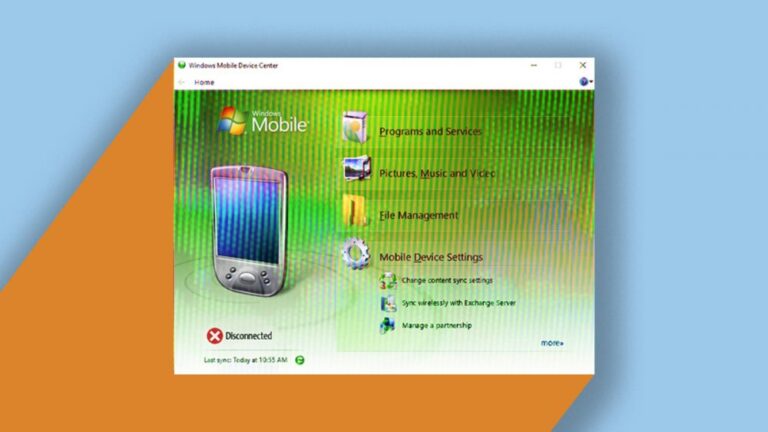Free AMD Driver AutoDetect Tool Download for Windows
Key Takeaways
- The AMD Driver AutoDetect Tool helps you automatically detect and install the latest drivers for AMD Radeon™ graphics and Ryzen™ chipsets.
- This tool is compatible with Windows 7 and Windows 10 operating systems.
- An internet connection is required to download and use the tool.
- Regular updates ensure you always have the latest driver versions for optimal performance.
- Using the tool simplifies the driver update process, making it accessible even for users with minimal technical knowledge.
Free AMD Driver AutoDetect Tool Download for Windows
Why You Need the AMD Driver AutoDetect Tool
Updating drivers can be a daunting task, especially if you are not tech-savvy. The AMD Driver AutoDetect Tool simplifies this process by automatically detecting the hardware in your system and finding the latest drivers for it. This ensures your system runs smoothly and efficiently, without the hassle of manually searching for and installing drivers.
Overview of the AMD Driver AutoDetect Tool
What is the AMD Driver AutoDetect Tool?
The AMD Driver AutoDetect Tool is a utility designed to identify the AMD Radeon™ graphics and Ryzen™ chipsets installed in your computer. It then searches for the latest driver updates available and provides you with the option to download and install them. This tool is particularly useful for keeping your system up-to-date with the latest performance improvements and bug fixes.
Compatibility Information
The tool is compatible with systems running Microsoft® Windows® 7 or Windows 10. It supports a range of AMD products, including:
- AMD Radeon™ Series Graphics
- AMD Radeon Pro Graphics
- AMD processors with Radeon Graphics
- AMD Ryzen™ Chipsets
System Requirements
Before you download and use the AMD Driver AutoDetect Tool, make sure your system meets the following requirements:
- Operating System: Windows 7 or Windows 10
- AMD Radeon™ graphics, AMD Radeon Pro graphics, AMD processors with Radeon graphics, or AMD Ryzen™ chipsets
- Internet connection
Benefits of Using the AMD Driver AutoDetect Tool
Automatic Driver Detection
The primary benefit of using the AMD Driver AutoDetect Tool is its ability to automatically detect the hardware in your system. This eliminates the need for manual searches and ensures you always have the correct drivers for your specific hardware.
Seamless Installation Process
The tool simplifies the installation process by guiding you through each step. Once the tool detects your hardware, it downloads the necessary drivers and installs them for you. This ensures a hassle-free experience, even for users with limited technical knowledge. For those setting up other devices, you might find the HP Smart App installation guide helpful.
Regular Driver Updates
AMD regularly updates the tool to support the latest driver releases. This means you will always have access to the newest drivers, which can improve system performance and stability. Regular updates also ensure compatibility with the latest games and applications.
Regular Driver Updates
With the AMD Driver AutoDetect Tool, you don’t need to worry about missing out on important updates. The tool automatically checks for the latest driver versions and ensures your system remains optimized. This means better performance, enhanced features, and improved stability.
How to Download and Use the AMD Driver AutoDetect Tool
Step-by-Step Download Guide
Downloading the AMD Driver AutoDetect Tool is straightforward. Here’s how you can do it:
- Visit the official AMD Drivers and Support page.
- Look for the “Auto-Detect and Install” section.
- Click on the “Download Now” button to start downloading the tool.
- Save the installer file to your preferred location on your computer.
Installation Instructions
Once you have downloaded the installer, follow these steps to install the AMD Driver AutoDetect Tool:
- Locate the downloaded installer file and double-click on it to run the setup.
- Follow the on-screen instructions to complete the installation process.
- Accept the license agreement and choose the installation directory, if prompted.
- Click “Install” to begin the installation. The process may take a few minutes.
- Once the installation is complete, click “Finish” to exit the setup.
Running the Tool and Updating Drivers
After installing the AMD Driver AutoDetect Tool, it’s time to use it to update your drivers. Here’s how:
- Launch the AMD Driver AutoDetect Tool from your desktop or start menu.
- The tool will automatically scan your system to detect the installed AMD hardware.
- Once the scan is complete, the tool will display the available driver updates for your hardware.
- Click on the “Download” button to start downloading the latest drivers.
- After the download is complete, the tool will guide you through the installation process.
- Follow the on-screen instructions to install the drivers. Your system may need to restart to complete the installation.
“The AMD Driver AutoDetect Tool uses the AMD Software Installer to check your PC for compatible AMD Radeon™ Series Graphics, AMD Ryzen™ Chipsets, and the Windows® version and downloads the latest supporting AMD drivers for you to install directly on your PC.”
Troubleshooting Common Issues
Installation Problems
If you encounter issues during the installation of the AMD Driver AutoDetect Tool, try the following solutions:
- Ensure your operating system is up-to-date. Sometimes, outdated OS versions can cause compatibility issues.
- Disable any antivirus software temporarily, as it might interfere with the installation process.
- Make sure you have administrative privileges on your computer to install new software.
- Restart your computer and try running the installer again.
Driver Detection Issues
If the tool fails to detect your AMD hardware, consider these steps:
- Ensure your hardware is properly connected and recognized by the system.
- Check if your AMD hardware is supported by the tool. Visit the AMD support page for a list of compatible products.
- Update your operating system to the latest version available.
- Try reinstalling the AMD Driver AutoDetect Tool.
When the AMD Driver AutoDetect Tool struggles to identify your hardware, it can be frustrating. Here are some effective troubleshooting tips:
- Verify that your hardware is properly installed and recognized by the system. You can do this by checking the Device Manager in Windows.
- Ensure that your AMD hardware is listed among the supported products for the tool. Visit the AMD support page for a complete list of compatible devices.
- Keep your operating system updated. Sometimes, outdated OS versions can prevent proper hardware detection.
- Consider reinstalling the AMD Driver AutoDetect Tool to resolve any installation issues.
Updating Errors
Sometimes, even after successfully detecting your hardware, the tool may encounter errors while updating drivers. Here’s how you can handle these issues:
- Check your internet connection. A stable connection is crucial for downloading driver updates.
- Ensure you have enough disk space. Insufficient storage can prevent the tool from downloading and installing updates.
- Temporarily disable your antivirus software, as it might block the installation process.
- Restart your computer and run the tool again to see if the issue persists.
Conclusion: Enhancing Your AMD Experience with the AutoDetect Tool
Summary of Key Points
The AMD Driver AutoDetect Tool is a powerful utility that simplifies the process of updating drivers for AMD Radeon™ graphics and Ryzen™ chipsets. It automatically detects your hardware, downloads the latest drivers, and guides you through the installation process. This ensures your system remains optimized and up-to-date with the latest performance improvements and bug fixes.
Final Recommendations
If you are an AMD user, I highly recommend using the AMD Driver AutoDetect Tool to keep your system running smoothly. Regular driver updates can significantly improve your system’s performance and stability. The tool is easy to use, even for those with minimal technical knowledge, making it an essential utility for all AMD users.
Frequently Asked Questions (FAQ)
Will the tool work on older Windows versions?
The AMD Driver AutoDetect Tool is compatible with Windows 7 and Windows 10. If you are using an older version of Windows, you may need to manually search for and install drivers from the AMD support page.
Do I need an internet connection to use the tool?
Yes, an internet connection is required to download the tool and the necessary driver updates. Make sure you have a stable connection to avoid any interruptions during the download and installation process.